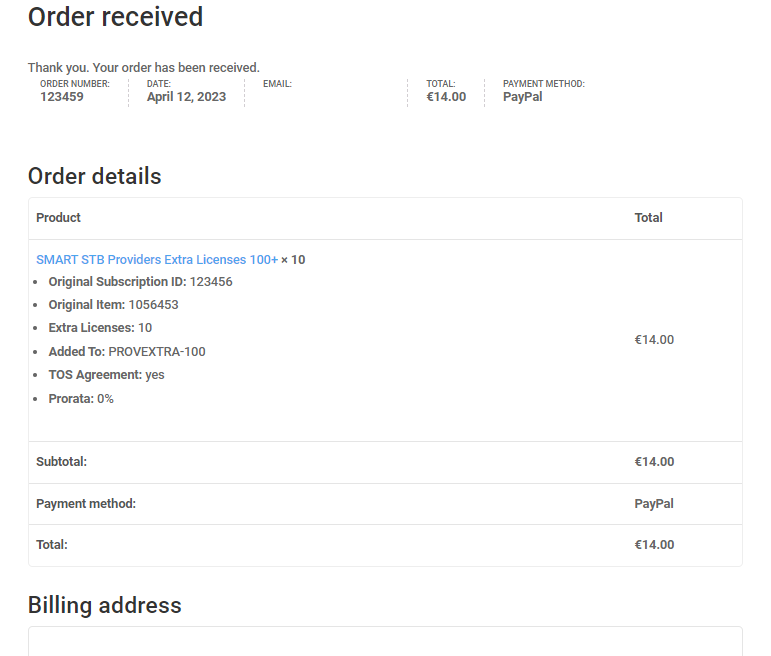In this article you will see how to upgrade provider license. The provider license can be upraded from 50 users to 100,250,500,1000 or 2000 or you can add small or large number of licenses to your current license. The number of the licenses which you can add to your current license depends of the license that you have.
Please note when upgrading that you will be billed pro-rata (for the remaining time until next payment is due) based on your original provider package’s pricing.
Depending on remaining days and region – sometimes upgrade may not be possible on the same day and upgrade buttons may not appear if the upgrade price is below 7 eur.
How to upgrade provider license:
- Go to our website and click on my profile icon (shown below) and then click on My Licenses
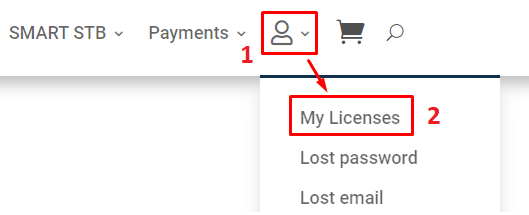
- Login to your account if you are not already.
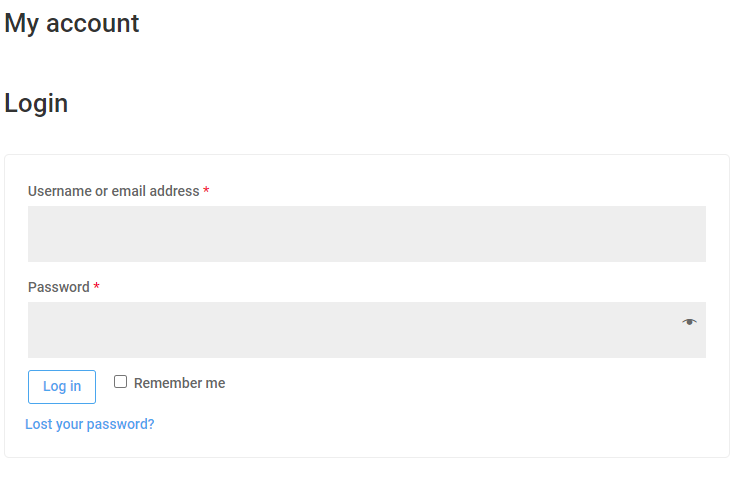
When you log to our website and choose “My Licenses” you will see all license that you have in your account. Please choose your provider license. Check the picture below.
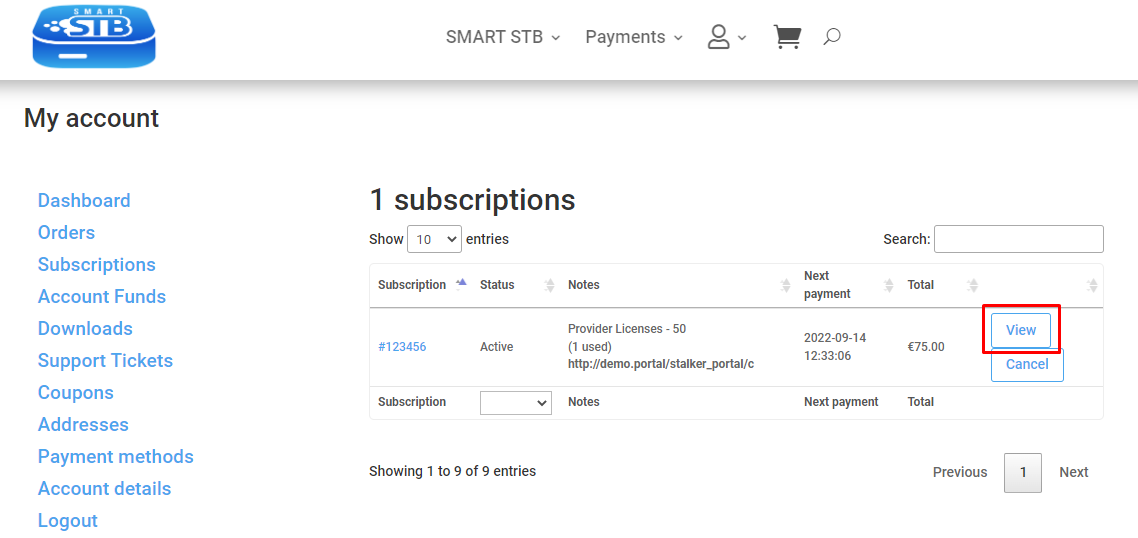
(Example, information on above picture is for demonstration purposes, please do NOT enter this on our site!)
When you open your subscription, please scroll down and find the upgrade buttons.
Choose the license to which you want to upgrade. If your current license is for 50 users, you will be able to upgrade to 100,250,500,1000 or 2000 users.
Please note when upgrading the license, all users which you have added in your provider license will be moved to your new upgraded provider license, no users will be lost or deleted.
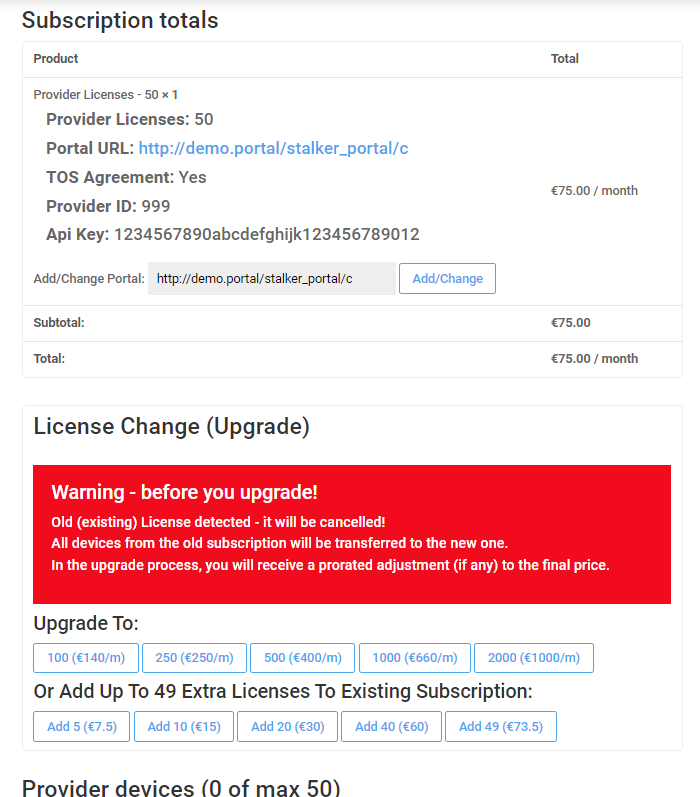
(Example, information on above picture is for demonstration purposes, please do NOT enter this on our site!)
Please note when upgrading that you will be billed pro-rata (for the remaining time until next payment is due) based on your original provider package’s pricing.
Depending on remaining days and region – sometimes upgrade may not be possible on the same day and upgrade buttons may not appear if the upgrade price is below 7 eur.
When you select the license to which you want to upgrade you need to follow the instructions to upgrade your license.
Please check all data and accept our TOS Agreement.
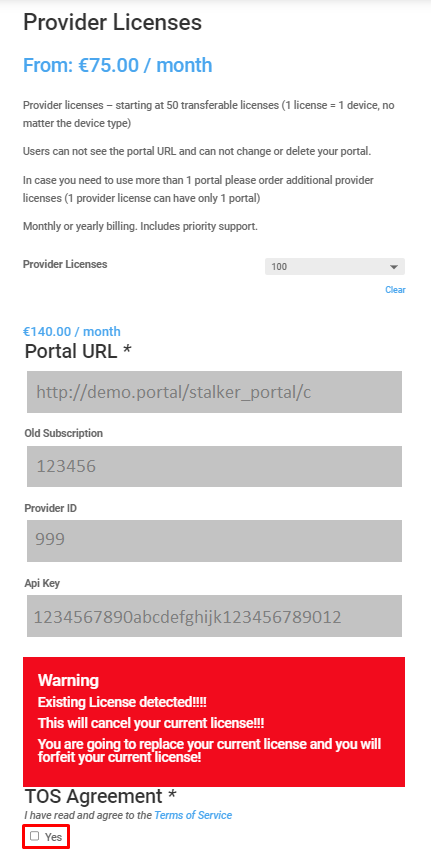
(Example, information on above picture is for demonstration purposes, please do NOT enter this on our site!)
Select Sign up now.
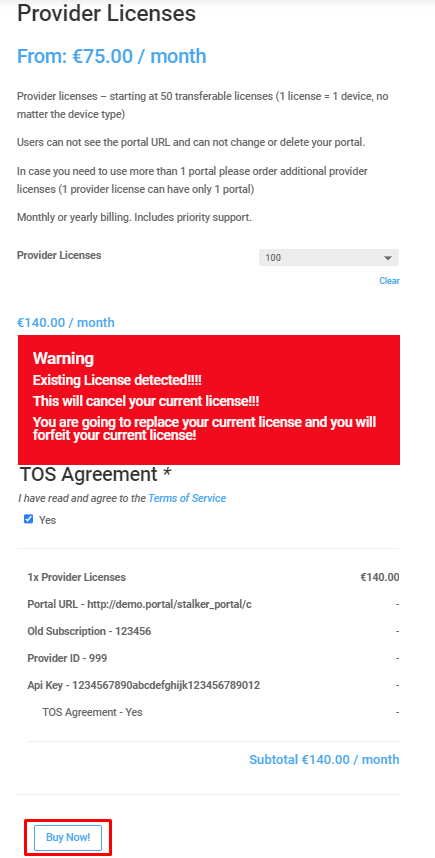
(Example, information on above picture is for demonstration purposes, please do NOT enter this on our site!)
Check billing details. If needed correct the billing details.
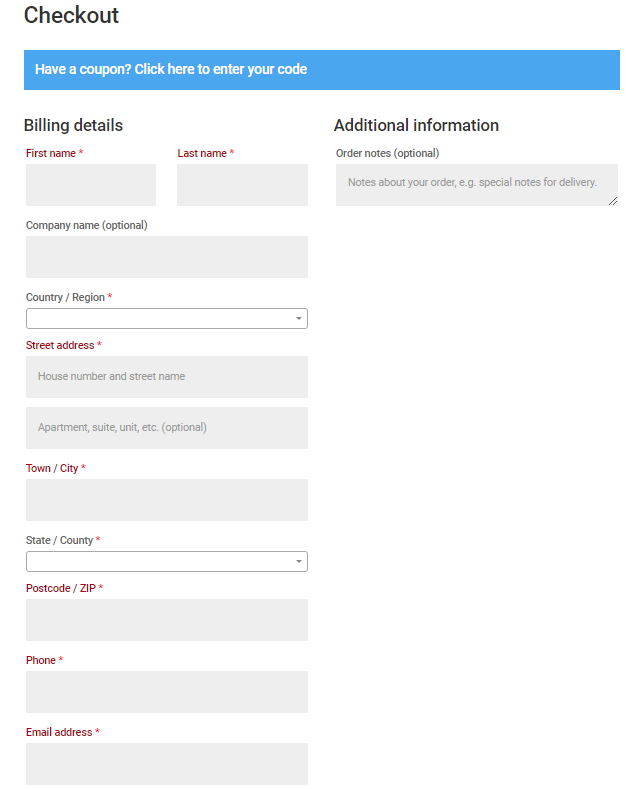
Choose payment method.
You can choose between Credit Card (Braintree), PayPal, Google Pay and Apple Pay.
If you want to use Google Pay or Apple Pay, please make sure that you have added a valid payment method in Google Pay/Apple Pay.
If you purchase the license from your PC and want to use Apple Pay then you need to use Safari browser on macOS.
Then select Sign up now.
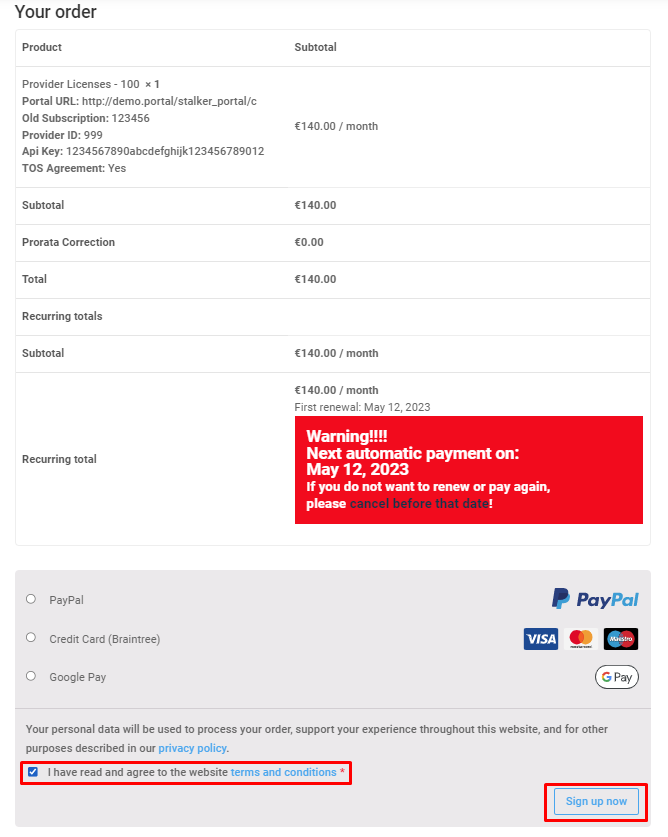
(Example, information on above picture is for demonstration purposes, please do NOT enter this on our site!)
If everything is correct you will see information about the order which was created.
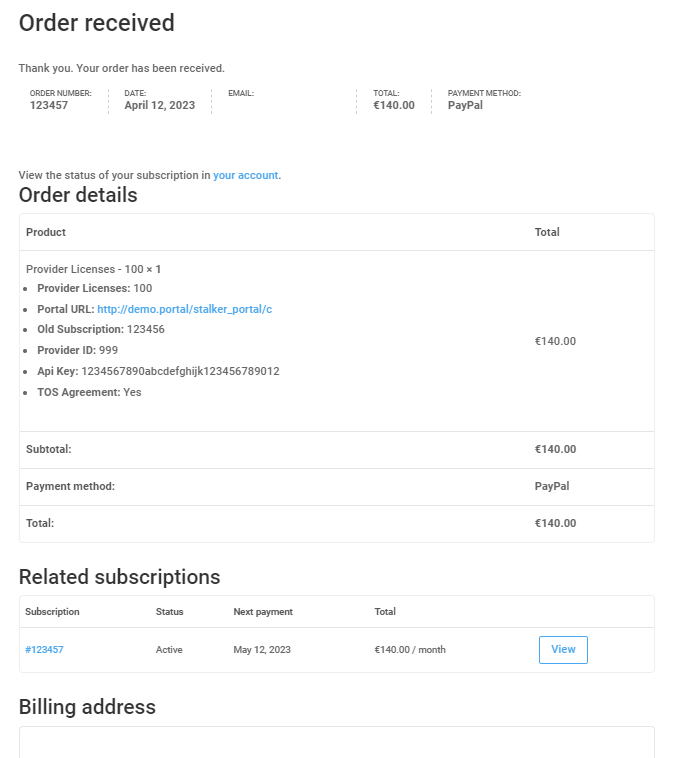
(Example, information on above picture is for demonstration purposes, please do NOT enter this on our site!)
How to add more licenses to your provider license
If you want to add a small or large number of licenses to your current license, plaese check the instructions below:
Find the license to which you want to add more licenses and choose it.
Then scroll down and find the upgrade buttons. We have marked the buttons with which you can add more licenses with red rectangle. Select the amonth of the license which you want to add to your current license.
The number of the licenses which you can add to your current license depends of the license that you have.
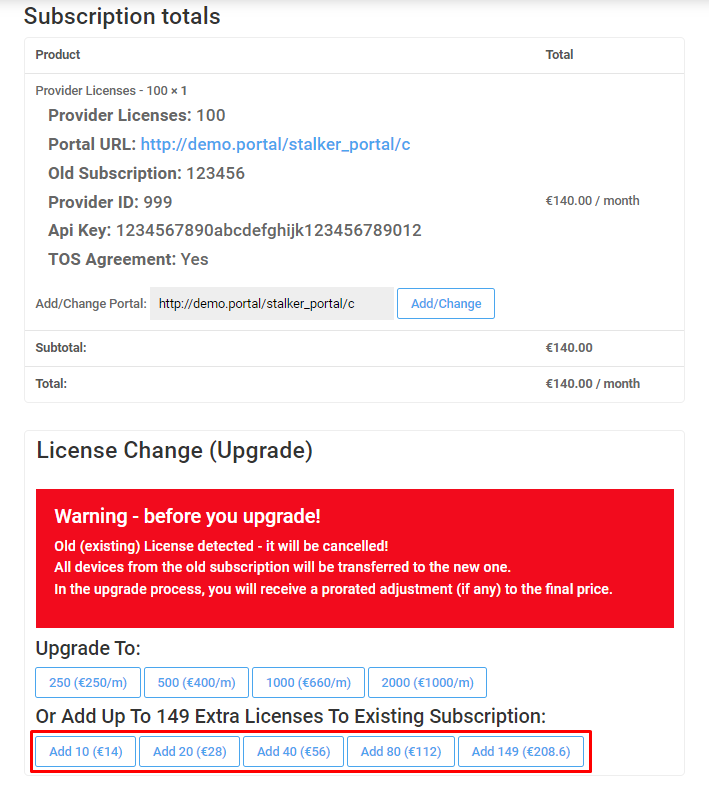
(Example, information on above picture is for demonstration purposes, please do NOT enter this on our site!)
Please note when upgrading that you will be billed pro-rata (for the remaining time until next payment is due) based on your original provider package’s pricing.
Depending on remaining days and region – sometimes upgrade may not be possible on the same day and upgrade buttons may not appear if the upgrade price is below 7 eur.
Check billing details. If needed correct the billing details.
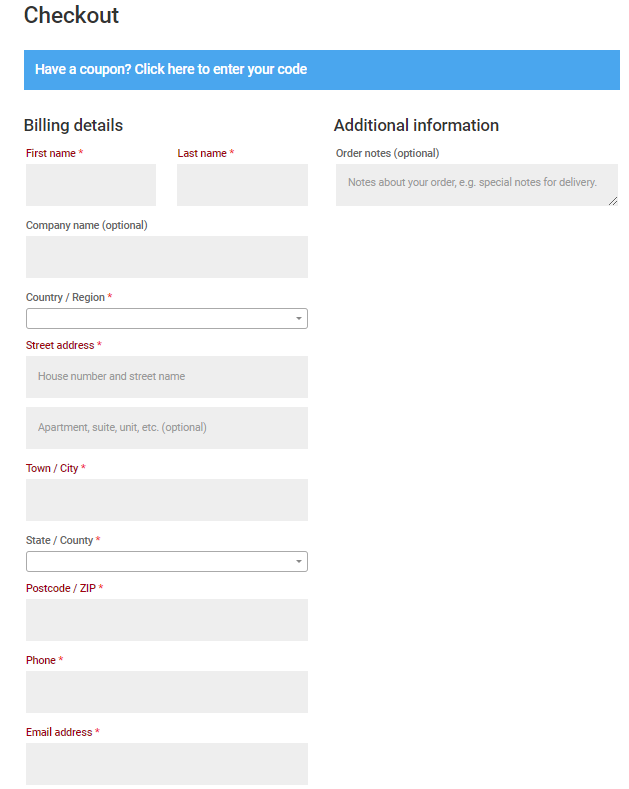
Choose payment method.
You can choose between Credit Card (Braintree), PayPal, Google Pay and Apple Pay.
If you want to use Google Pay or Apple Pay, please make sure that you have added a valid payment method in Google Pay/Apple Pay.
If you purchase the license from your PC and want to use Apple Pay then you need to use Safari browser on macOS.
Then select Place order.
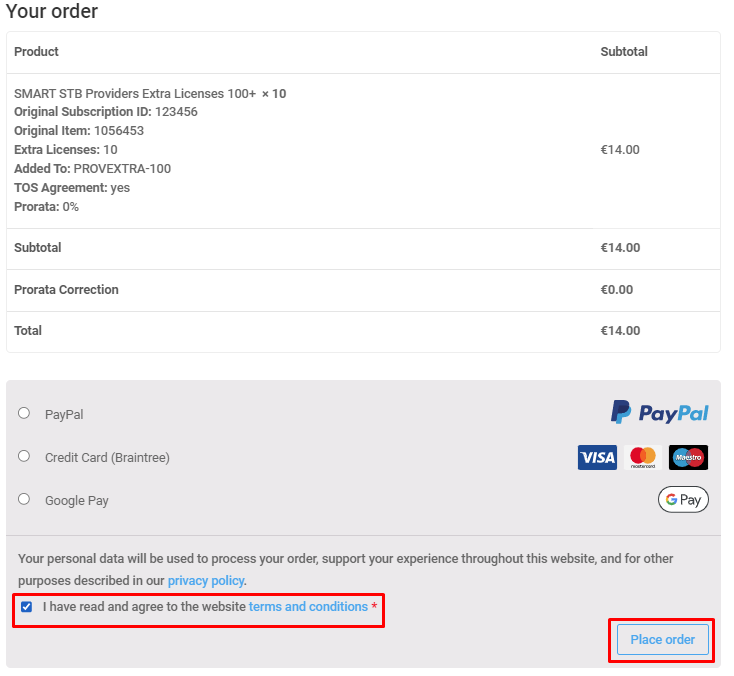
(Example, information on above picture is for demonstration purposes, please do NOT enter this on our site!)
If everything is correct you will see information about the order which was created.