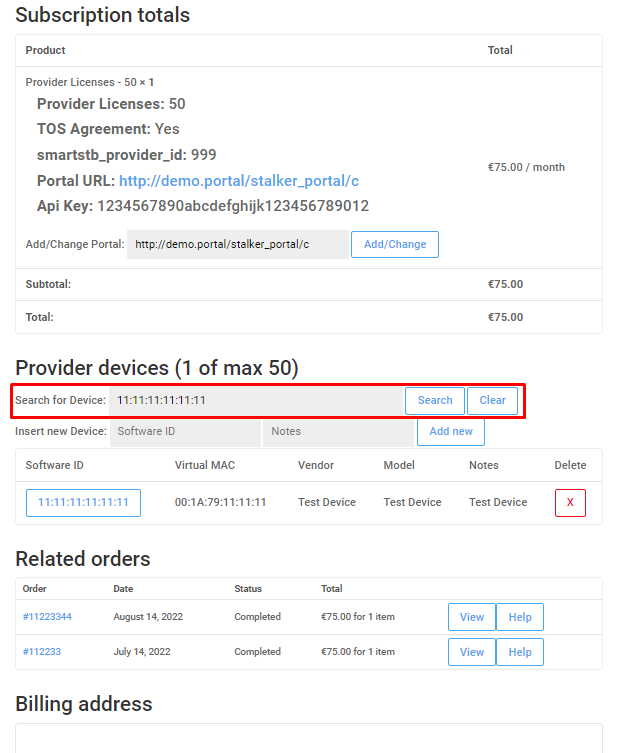In this article we will show you how to use your provider license.
We will give you a special link to buy a provider license.
To get provider license you need to open ticket and let us know that you want to be a provider.
First you need to log to our website. If you do not know how, please check the picture below.
When you log to our website and choose “My Licenses” you will see all license that you have in your account.
Please choose your provider license. Check the picture below.
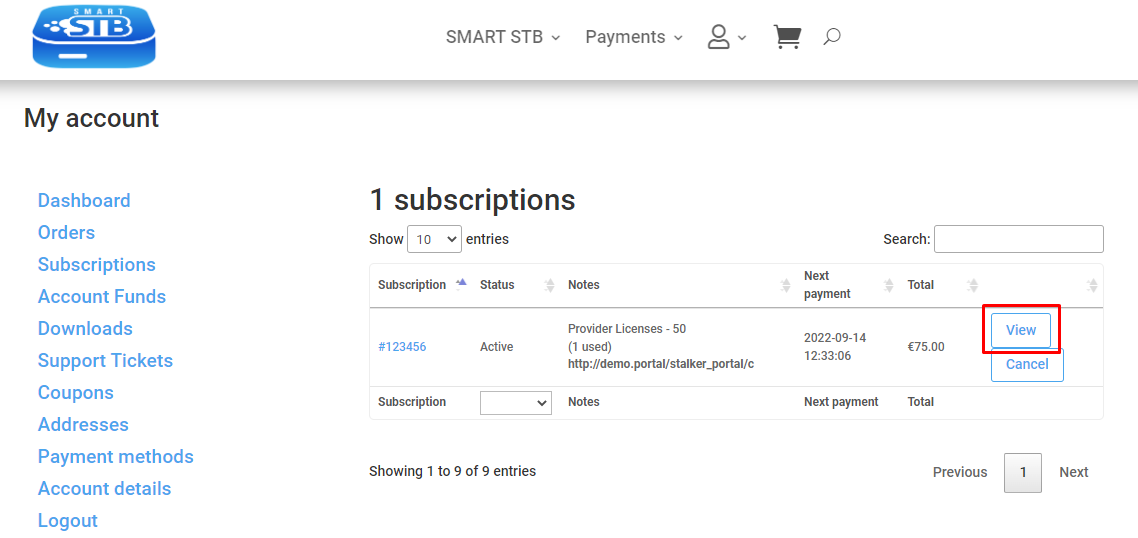
(Example, information on above picture is for demonstration purposes, please do NOT enter this on our site!)
When open your subscription you can add or change Portal URL, add device by software ID. You can also set notes to the devices.
If you want to add or change portal URL, please check the picture below. We marked with red rectangular the box in who you need to add portal URL. If you want to change portal URL, just correct the Portal URL and then click on button “Add/Change”.
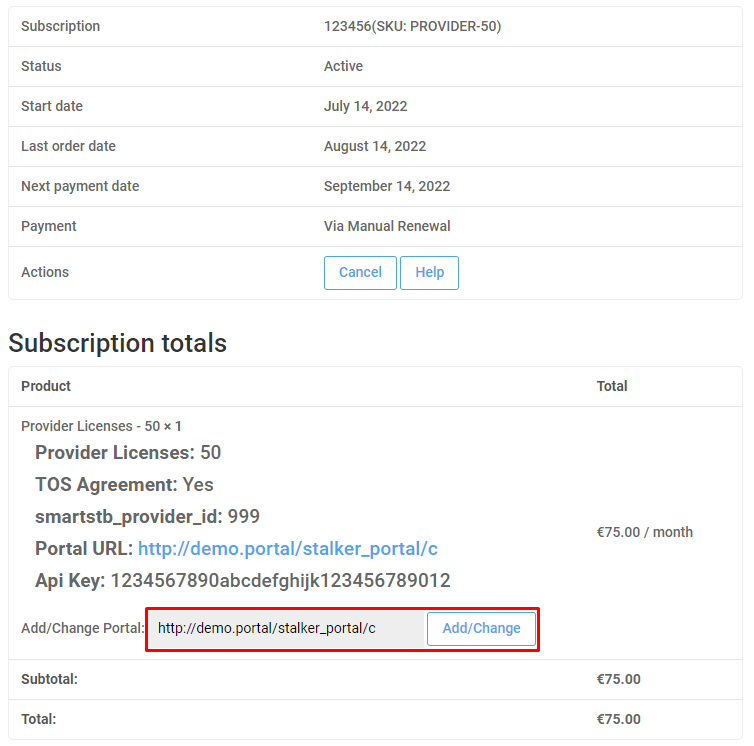
(Example, information on above picture is for demonstration purposes, please do NOT enter this on our site!)
If you want to add device, please check the picture below.
You need to add Device’s Software ID in the grey box. As we mentioned above you can set notes to device that you add.
In the picture below software ID is “11:11:11:11:11:11” and note is “Test Device”.
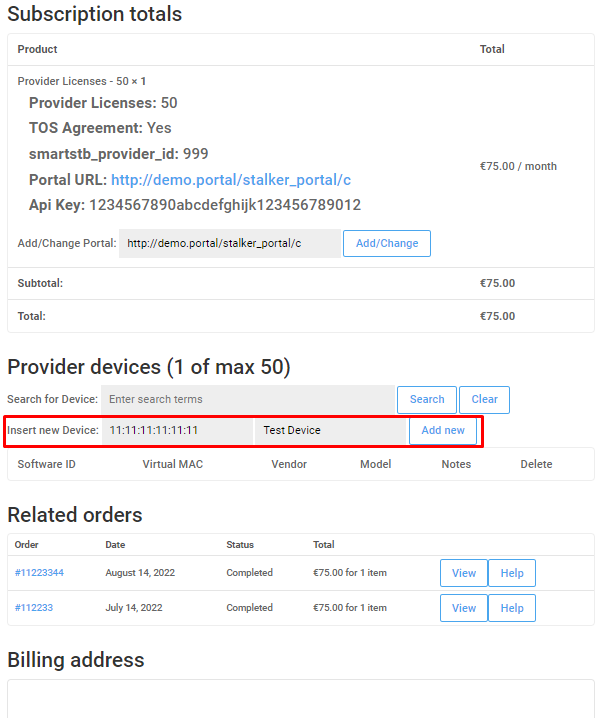
(Example, information on above picture is for demonstration purposes, please do NOT enter this on our site!)
When you add Device your device will be added to the table with devices. Please check the picture below.
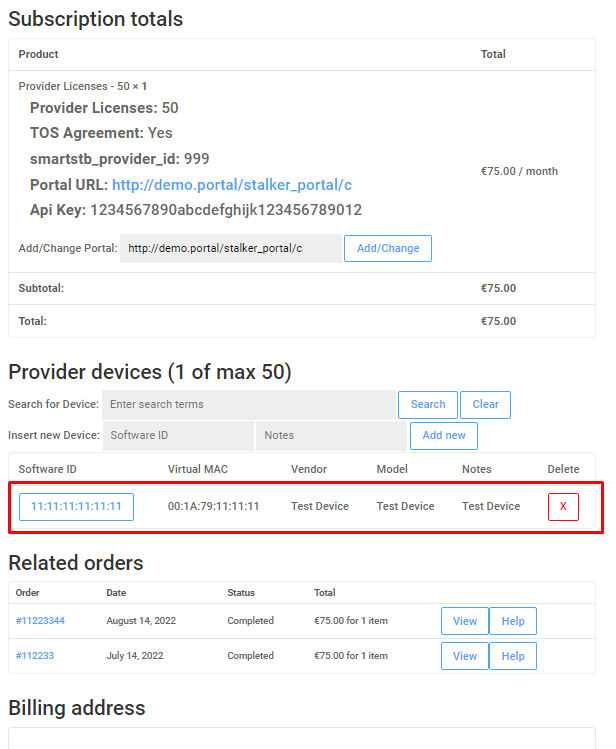
(Example, information on above picture is for demonstration purposes, please do NOT enter this on our site!)
If you want to edit device notes, please click on the software ID of the device that you want to change.
Please see the pictures below.
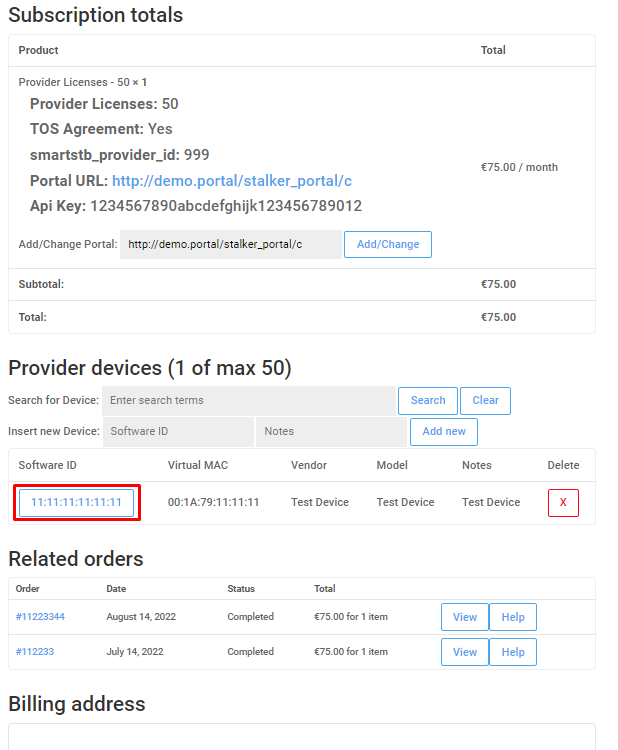
(Example, information on above picture is for demonstration purposes, please do NOT enter this on our site!)
When you choose your device you will see this. Please see picture below.
You can add or change device note by add or change text in the grey box. After make changes do not forget to choose button “Edit”.
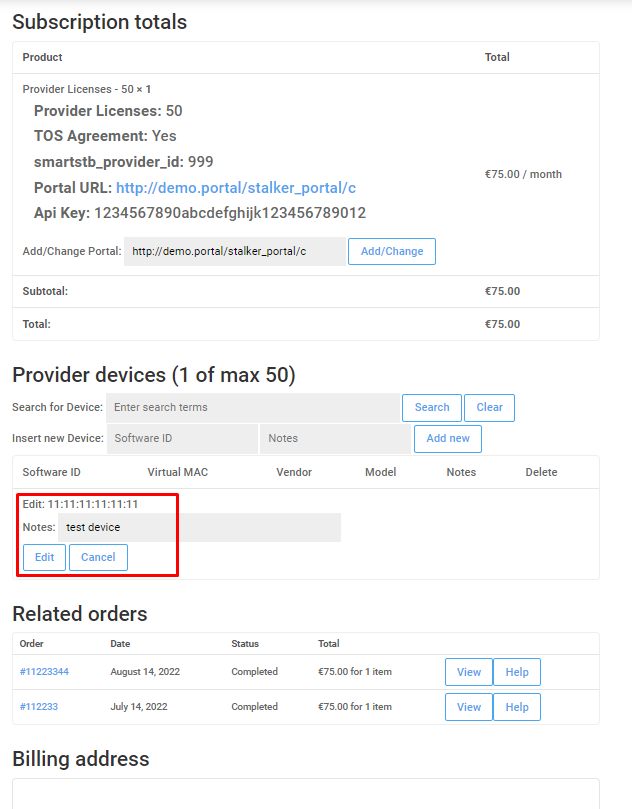
(Example, information on above picture is for demonstration purposes, please do NOT enter this on our site!)
If you want to delete device from your provider license you need to press “X” button. Please check the picture below. We are marked this button with red rectangular.
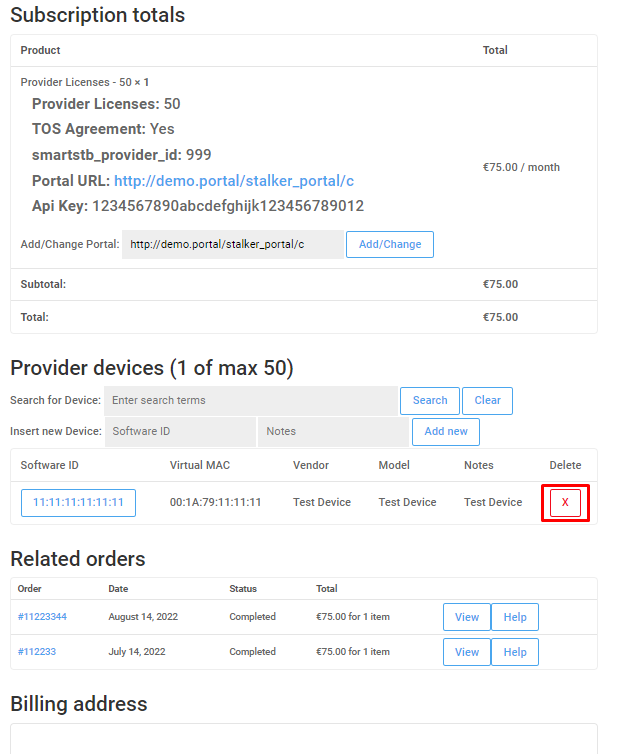
(Example, information on above picture is for demonstration purposes, please do NOT enter this on our site!)
If you want to search for device in your provider license you need to use “Search for device” option.
You can search for device with software ID, virtual MAC address or device notes.
Please chek the picture below.